Here is instruction how to publish ASP.NET core with self contained (i.e. where all the assemblies are included) from Visual Studio 2022?
1) Start Visual Studio 2022.
2) Click ‘Create a new project’.
3) In ‘Create a new project' window, select ASP.NET Core Web App or search it manually, then click on ‘Next’ button.
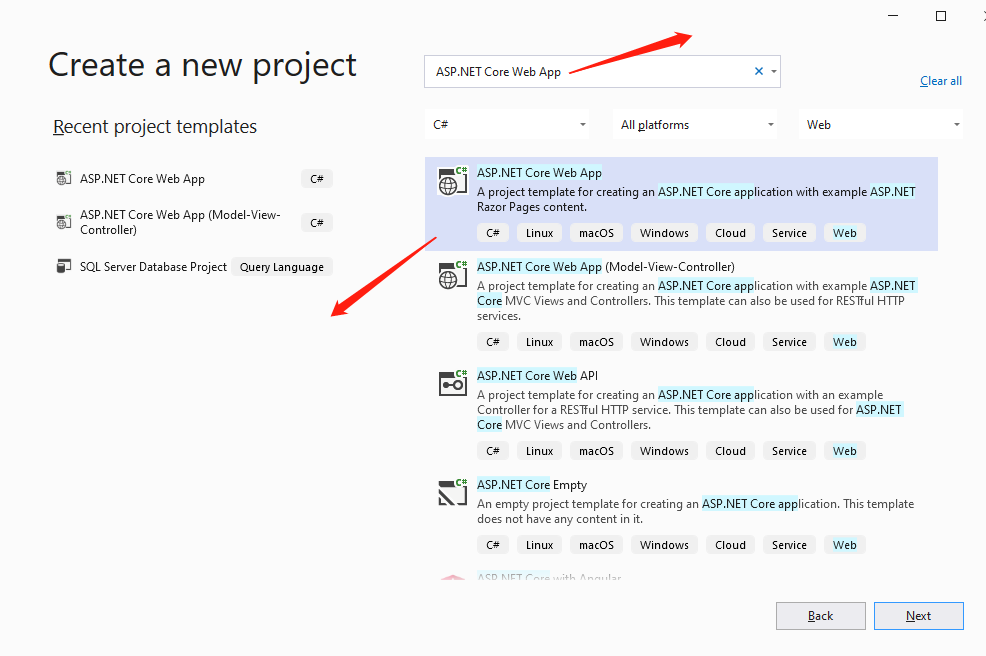
4) In the next window, type a project name and click ‘Next’.
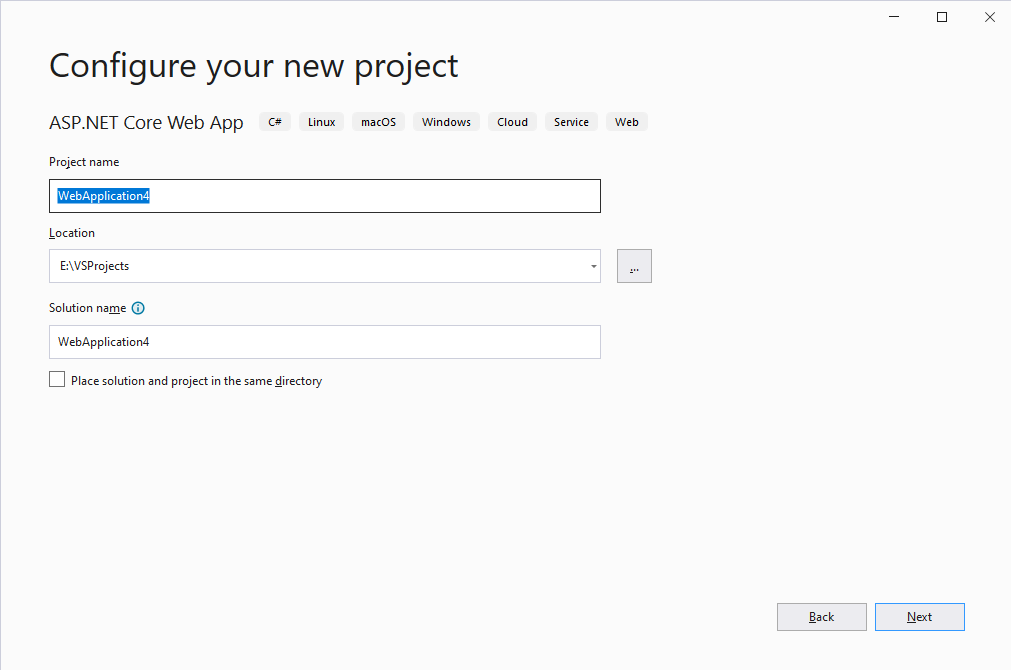
5) In the next window, choose Framework version and Authentication type. After that, click ‘Create’ button.
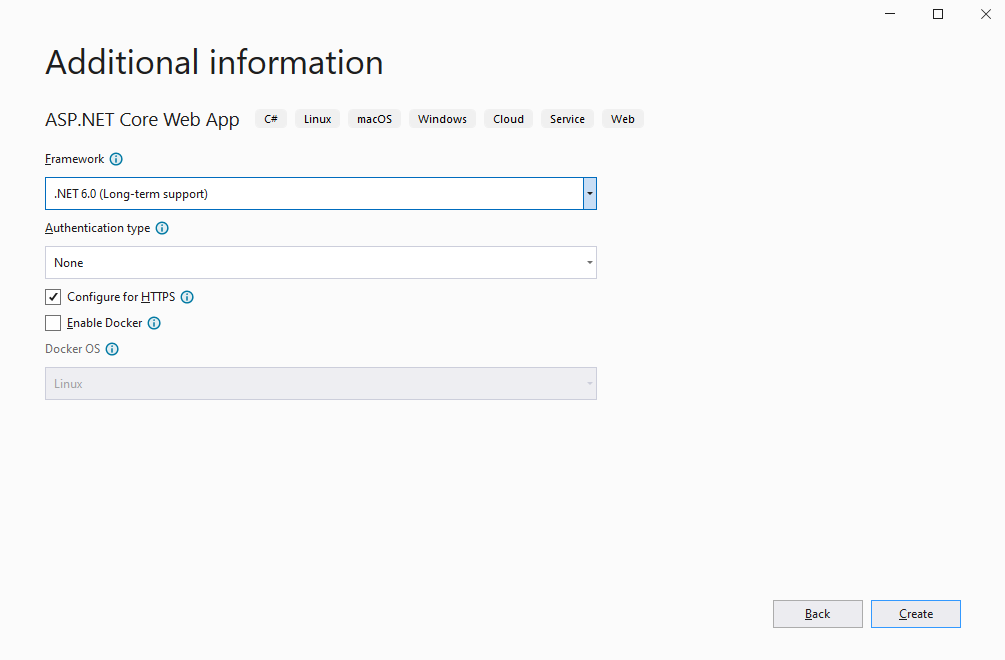
6) Open the 'Publish' settings in your project by right clicking on it in the Solution Explorer window and then selecting it.
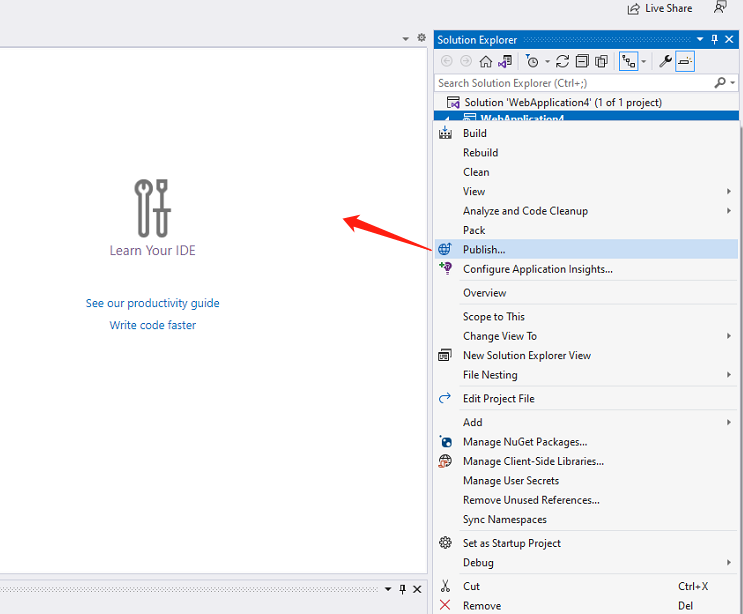
7) Choose Import Profile and click the ‘Next’ button.
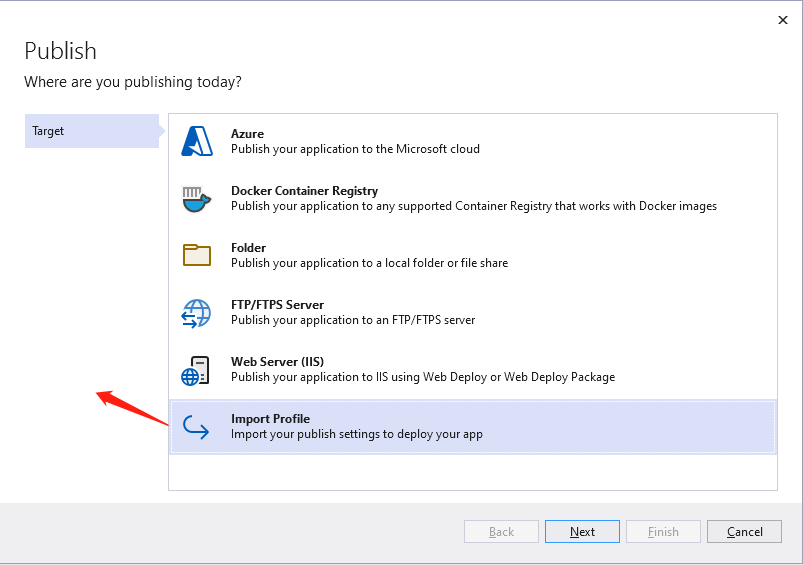
8) Select the publish settings file and click ‘Finish’.
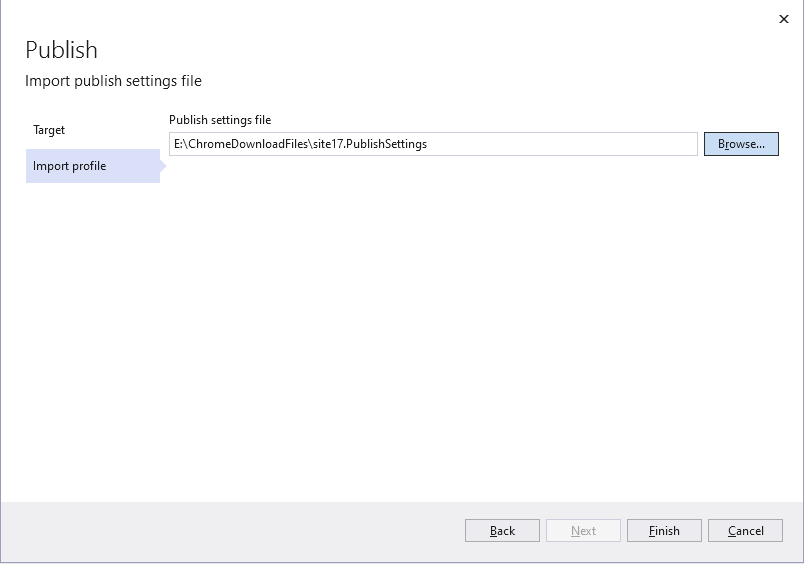
9) Click ‘Show all settings’, validate the connection with our web deploy server and Make sure do not click on 'save' button.
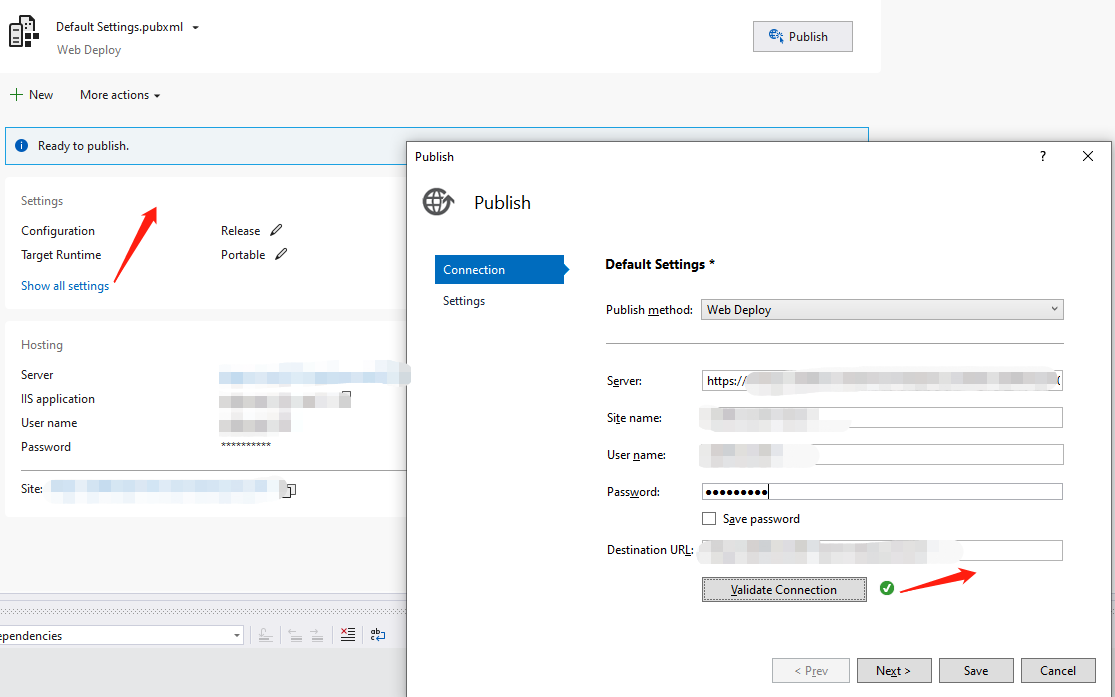
10) And click 'Next' or 'Settings' button to update the 'Deployment Mode' to 'Self-Contained' and 'Target Runtime' to 'win-x86'.
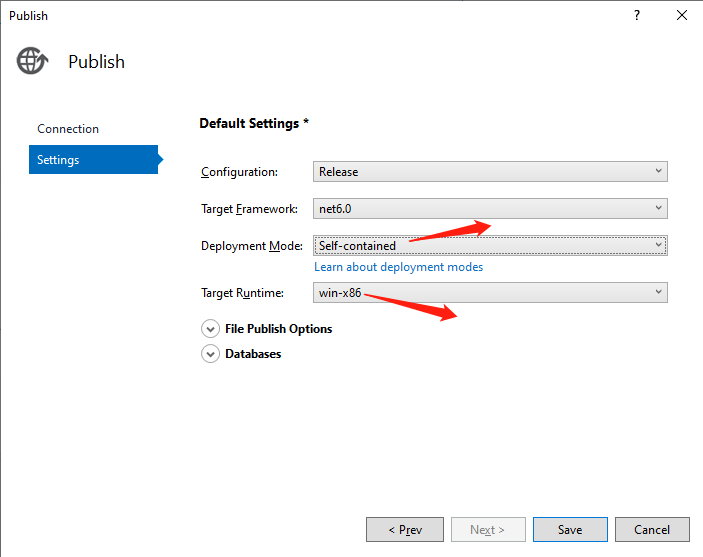
Now, you can deploy your solution to the destination platform of your choice without the need for certain assemblies to be installed on the server to support a particular .NET Core version.
Note: A Self-Contained ASP.NET Core application does require more memory to run because it is loading all the assemblies required by the version. You can reduce the memory usage by changing the garbage collection mode from server to workstation. Just add the <ServerGarbageCollection> XML markup to the ASPNETCore.csproj file and set it to "false".
<PropertyGroup> <ServerGarbageCollection>false</ServerGarbageCollection> </PropertyGroup>











