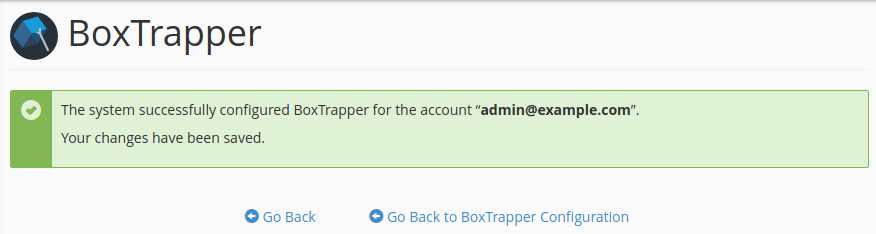> Please login to the cPanel
> Please Click on the BoxTrapper link in the Email section
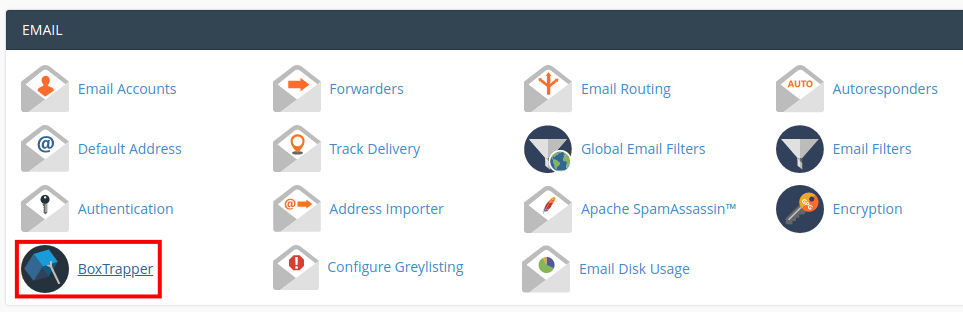
> You will have all of your email accounts listed.
> Please click on the Manage button beside the address you want to configure
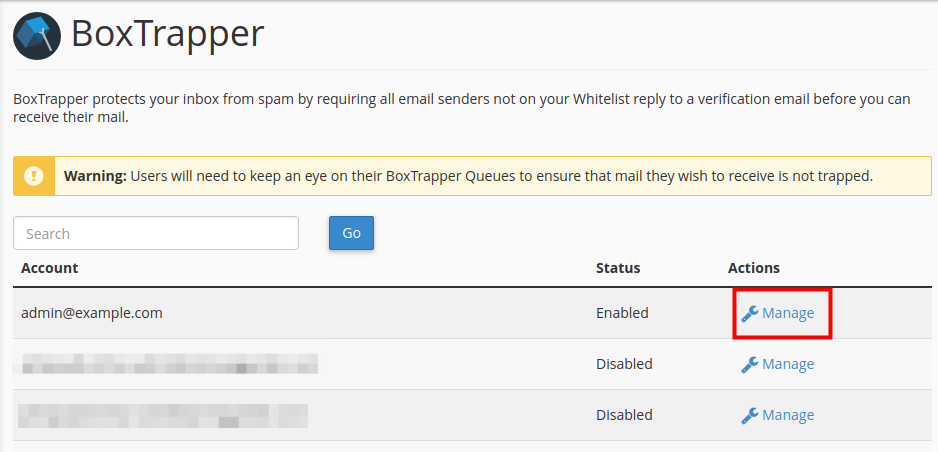
> Please click on the Configure Settings link at the BoxTrappper configuration page
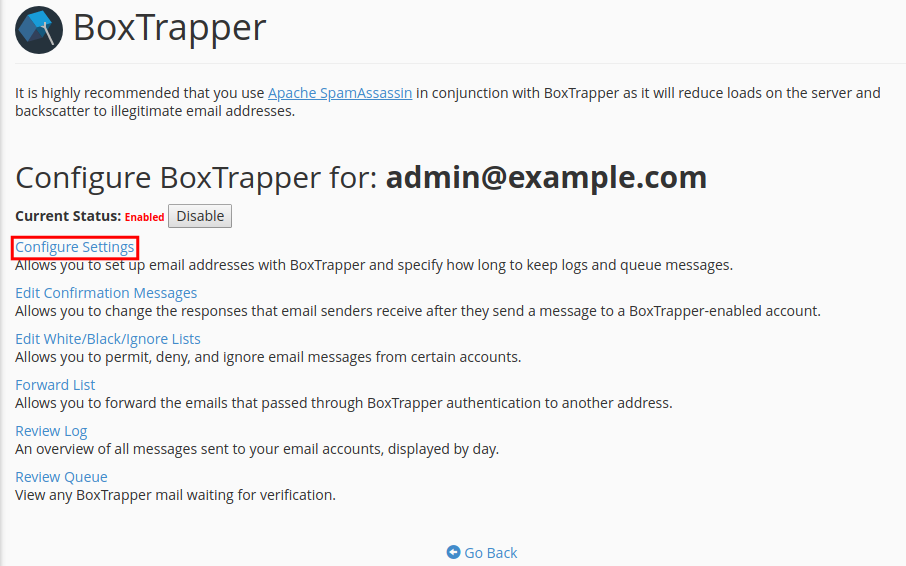
> Please enter any addresses that forward to this address In the “Email addresses for this account” section and separate them with a comma
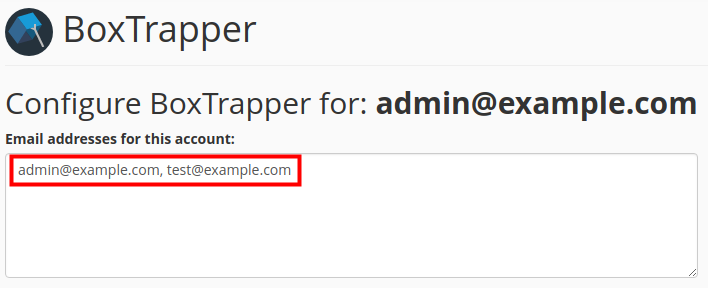
> Please enter your name in the “Your Name” field

> Please enter “The number of days that you wish to keep logs and messages in the queue.” The default setting is 15 days

> Please enter the “Minimum Apache SpamAssassin Spam Score required to bypass BoxTrapper.” then please check the box if you want to “Enable Automatic Whitelisting.
> Please check if you want to “Automatically whitelist the To and From lines from whitelisted senders (whitelist by association).”
> Please click on the Save button
> You will have this message after you finish