> Please login to your cPanel
> Please click on the BoxTrapper link in the Email section
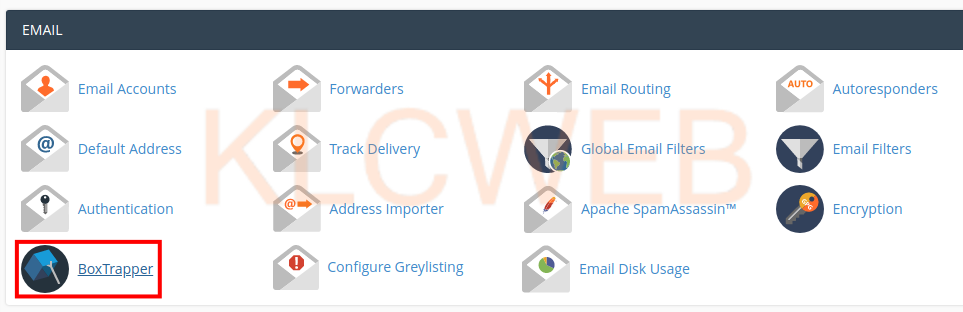
> Please click on the Manage link next to the email address you want to configure
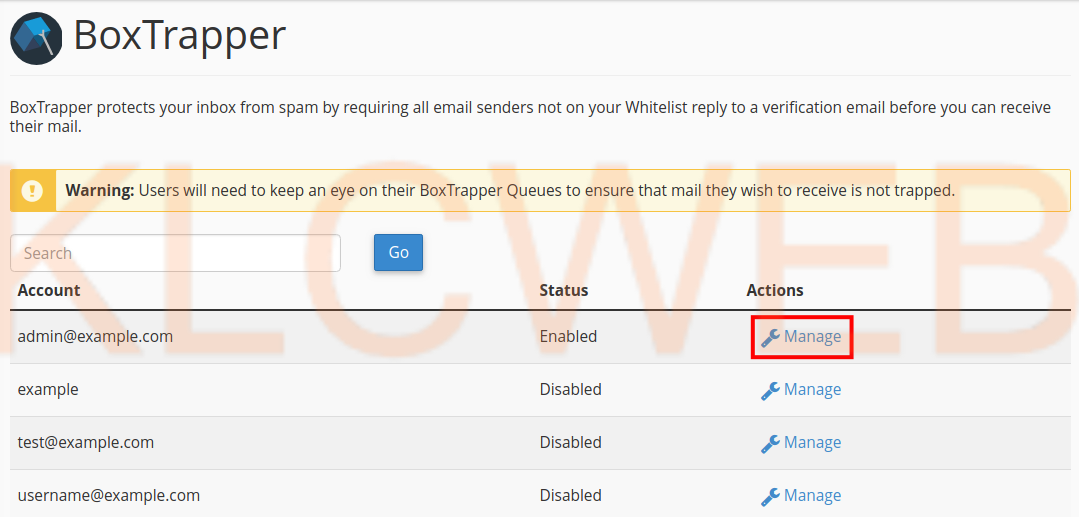
> Please click on the Edit White/Black/Ignore Lists link

> Please click on the list you want to edit.
> You will have this options Edit Whitelist, Edit Ignore List, and Edit Blacklist.
> In this example, we are editing the Blacklist.

> Now you can add rules for blacklisting.
> cPanel advises: “The list should contain one entry per line. Each entry should be formatted as a Perl regular expression. For example: [email protected] would be john\@example\.com and all addresses at example.com would be “.+\@example\.com” (without the quotation marks). In my example, I am blacklisting all emails from “[email protected]”.

> Please click on the Save button once you have added rules as needed

>












