> Please login to your cPanel
> Please click on the BoxTrapper link in the Email section
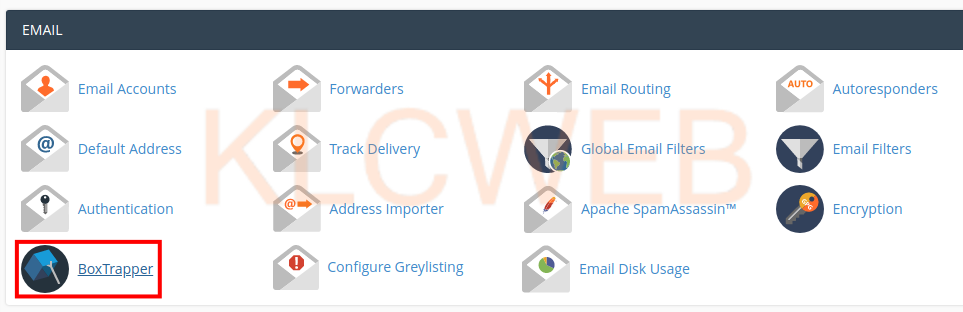
> Please click on the Manage link next to the email address you want to configure
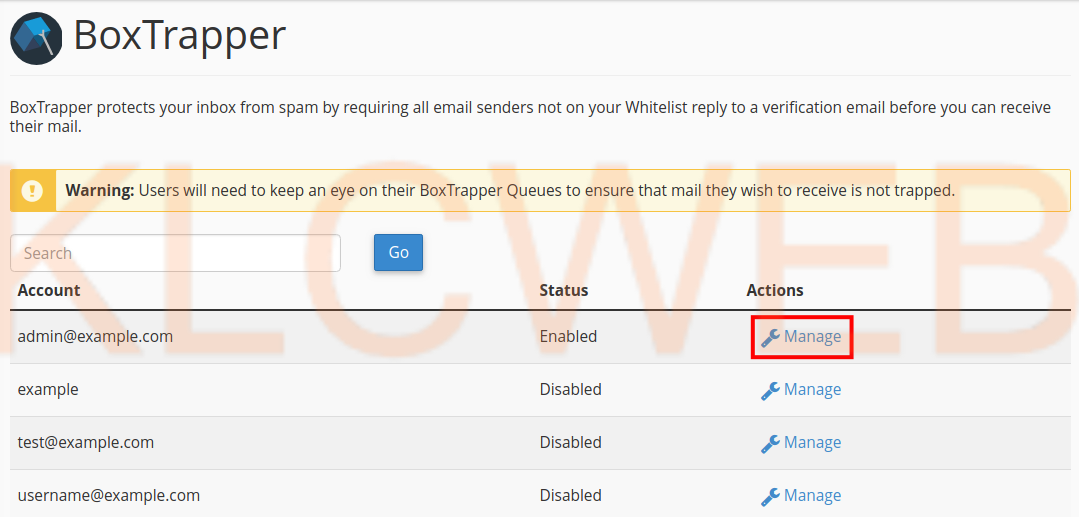
> Please Click on the Review Queue link at the BoxTrapper configuration page
> Then you will have queued emails listed.
> Please click on the dates to view the mail logs from other days
> Please check the box beside the emails you want delivered
> Please select Whitelist and Deliver and click on the Submit button
> Please check the box next to any emails you want to remove permanently,
> Please select Delete then click on the Submit button to delete these queued emails











